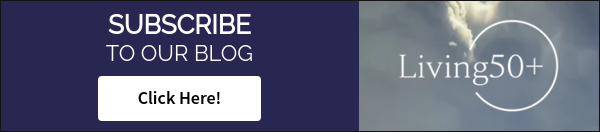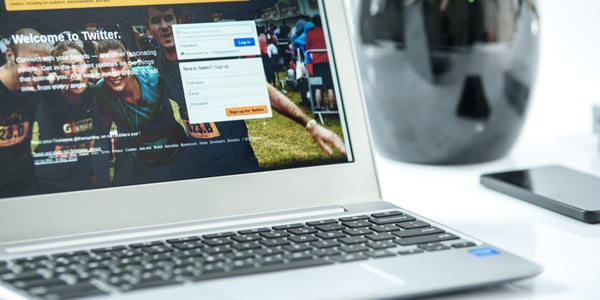After retirement, many seniors look for purpose in life outside of work, whether that be...
TikTok: Start Exploring and Creating
In previous blogs, I reviewed how to create and set up an account on four of the most popular social media networks: Facebook, Pinterest, Twitter, and Instagram.
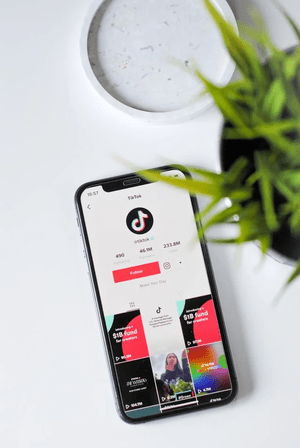
This blog will explain a similar process for TikTok, a video-sharing social media network created in 2016. TikTok quickly gained popularity and became the most downloaded app in 2019. Today there are 689 million users, surpassing the number of users on Twitter and Pinterest.
Although TikTok is widely used by younger generations, with 42% of users aged 18-24, there is a place on TikTok for older users. Even though users aged 55 and older only account for four percent of all TikTok users, many seniors have become viral users such as @omsteve, @lindaontherun, @erikarischko, @gilbert_and_jonie, @ocdocdonecutediva, @grandma_droniak, @orifbone, @happygirlil, @charlesmallet, and more. Among other senior TikTok users, these users have reached up to 4.4 million followers by sharing comedic and heartwarming content.
Steps to Get Started on TikTok
- Step 1- Download the App
Go to the App Store and type “TikTok” in the search bar at the top of the screen.-1.png?width=238&name=1%20(1)-1.png)
Click the “Get” button next to the app icon to download the app. - Step 2- Create an Account
Once the app downloads, click the app, and you will see this screen..png?width=243&name=2%20(2).png)
Choose to sign up with a phone number, email address, Facebook account, Apple account, Google account, or Twitter account. For this blog, I will walk through the signup process using an email address. - Step 3- Enter Your Birthday
.png?width=263&name=3%20(1).png)
Next, it will ask you to enter your birthday.
Click “Next” to continue. - Step 4- Sign Up With a Phone Number or Email Address
The screen will automatically be on the phone number option. If you choose to sign up with an email address instead, click where it says “Email” at the top right-hand corner of the screen.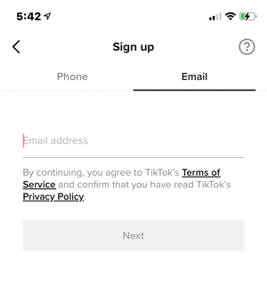
Now, enter your email address and click “Next.” - Step 5- Verification
For verification purposes, this will show up on the screen:.png?width=249&name=5%20(1).png)
To verify, slide the arrow until the two puzzle pieces align. - Step 6- Create a Password
Create a password between 8-20 characters using numbers, letters, and at least one special character. Once you meet these requirements, each gray checkmark will turn green..png?width=251&name=6%20(1).png)
.png?width=261&name=7%20(1).png)
To see the password instead of black dots, click the closed eye icon on the password line. Click “Next.” - Step 7- Verify Email Address
Check your inbox for a verification email that looks like this:.png?width=242&name=8%20(1).png)
Click the “Verify your email address” button. Once your email address is verified, go back to the app to move on to the next step. - Step 8- Create Username
Choose a username for your profile that other users have not taken. If the chosen username is available, a green checkmark will appear..png?width=258&name=9%20(1).png)
Click “Sign up.” - Step 9- Add a Profile Picture
Now that you created an account, your profile will appear and look like this: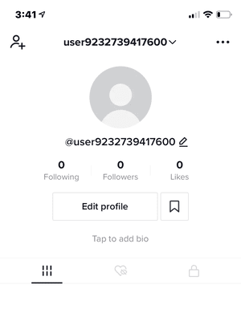
Click the gray circle with a person icon inside of it to add a profile picture. Click the pen icon to upload a photo from your camera roll. - Step 10- Add a Bio
To add a bio to your profile, click “Tap to add bio” under the “Edit profile” button. A bio can be between 1-80 characters used to describe yourself..png?width=275&name=11%20(1).png)
Once you have typed your bio, click “Save” on the top right-hand corner of the screen. - Step 11- Complete Your Profile
There are a few optional steps to complete your profile to connect with friends and followers on the app, such as adding a nonprofit, Instagram account, and YouTube account to your profile. To add a nonprofit, click “Add nonprofit to profile” and select one of the listed organizations. The screen will look like this:.png?width=221&name=12%20(1).png)
To add your Instagram account, click “Add Instagram to your profile,” log in to your Instagram account, and click “Allow” to complete.
To add your YouTube account, click “Add YouTube to your profile,” log in to YouTube, and click “Allow” to complete. - Step 12- Privacy Settings
If you want your TikTok account to be private, click the three dots at the top right-hand corner of the profile page, click “Privacy,” and click the button next to “Private account.”.jpg?width=300&name=13%20(1).jpg)
Once this button turns from gray to green, only your followers will see your videos. - Step 13- Connect With Friends
To connect with friends and family on TikTok, Click the add person icon at the top left side of your profile page. You will see this screen: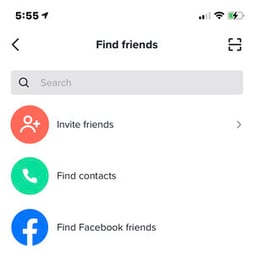
Here you can invite friends, find contacts, and find Facebook friends that have a TikTok account. - Step 14- Start Exploring
At the bottom of the screen, click the “Home” icon to access your feed. You will automatically be on the “For You” page, which will show you popular videos and, over time, will cater to content related to videos that you like.
To find people you want to follow, click the search bar at the top of the screen, and type the username with or without the “@” symbol. For example, “omsteve” will find the user @omsteve.
To see videos posted by people you follow, click “Following” on the top left of the screen. To create a video, click the + icon at the bottom of the screen shown below..jpg?width=300&name=15%20(1).jpg)
Press and hold the red dot to record a video. Once you have finished recording a video, click the “Next” button, add a caption or hashtag to the video, and click the “Post” button to post this video for your followers to see.
After completing these steps, you can start making TikTok friends and posting videos on your account. Similar to other social media accounts, be careful about what you post, such as personal information and upcoming vacations.
Find Cantissimo Senior Living on TikTok!
Related Content: